title: Rebranding of Technical Drawings description: Rebranding of Technical Drawings is portation of all information and any text that might be useful for part manufacturing to a new template.
Rebranding (BETA VERSION)¶
Note: This feature is currently in its beta version and is undergoing active development. Functionality may change, and more features will be added as development progresses. We appreciate your understanding and welcome any feedback during this beta phase.
Rebranding technical drawings is like using a special coloring book (a pre-defined template) to make all different kinds of drawings look similar and neat. It's also like putting a mask on the drawings so no one can tell who originally made them. This is especially useful when we need to share these drawings with others but want to keep the creator's identity a secret.
Comparison with Sheet Anonymization¶
Sheet Rebranding transcends traditional anonymization by offering a dynamic, brand-centric makeover to your technical drawings. Here's why it stands out:
-
Brand Consistency: Seamlessly integrates every drawing with your brand's visual identity, ensuring uniformity across all documents.
-
Identity Protection: Goes beyond anonymization by not only concealing the original creator's marks but also infusing the drawings with your new brand persona.
See It in Action¶
Below is an illustrative example of what Sheet Rebranding can achieve:
- Input: A technical drawing, unique in its format and identifiable to its original creator.
- Output: A polished, brand-aligned document that's both uniform with your other materials and stripped of its original identifying marks.
| Input Drawing |
|---|
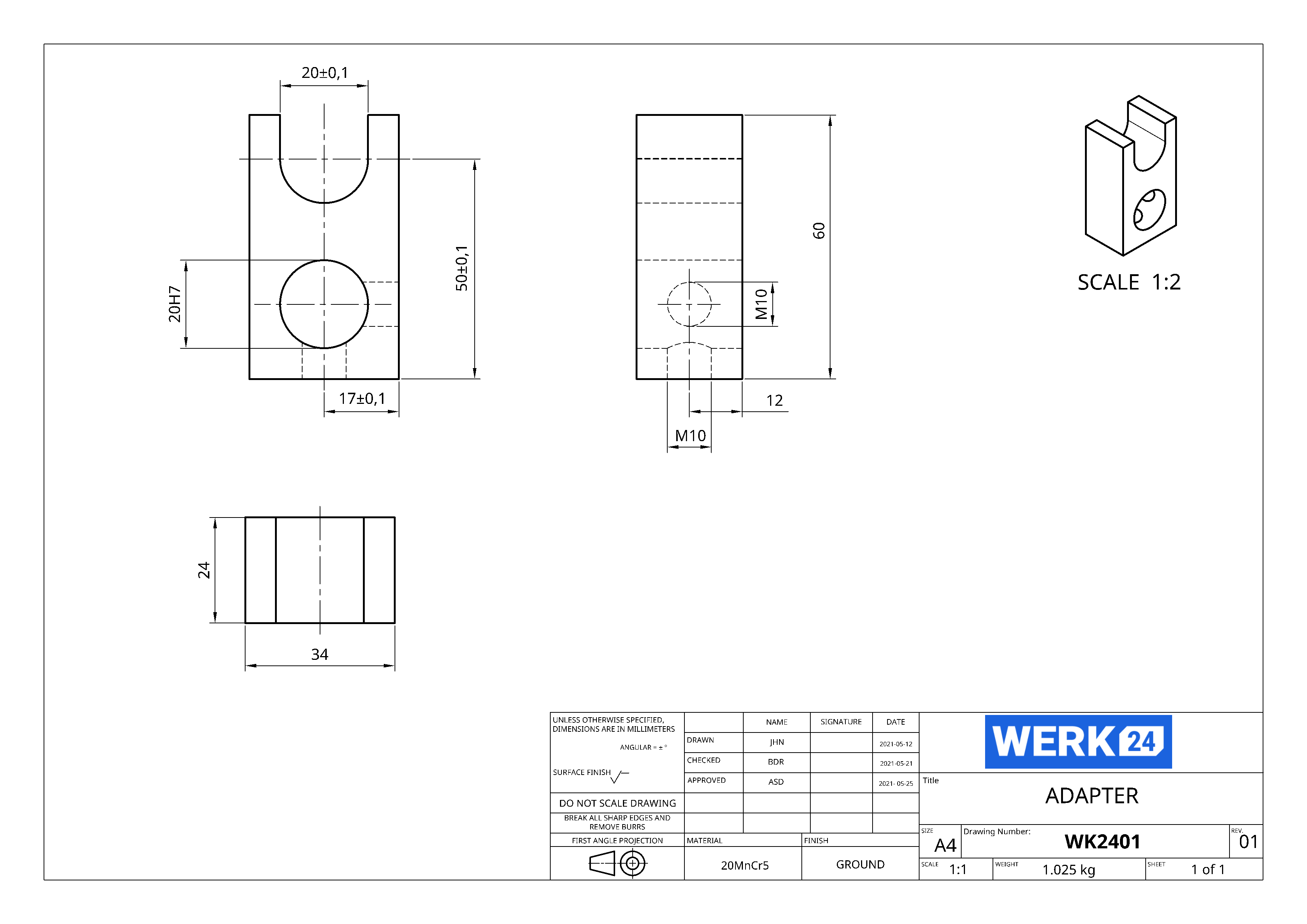 |
| Rebranded Drawing |
|---|
 |
W24AskSheetRebranding¶
The W24AskSheetRebranding ask is designed to create a new drawing with specific configurations, based on an standardized template given as input. It allows the customization of color fields, canvas partitioning, and metadata for the rebranded PDF files.
Terminology¶
Template Canvas¶
The template canvas is the region of the Template that is typically used to accommodate the drawing itself.
Canvas Partition¶
1. The Canvas Region¶
- Description: This is the area allocated for displaying the canvas of the original drawing. It serves as the primary focus for showcasing the main visual content of the drawing.
2. The Additional Fields Region¶
-
Description: This region is designated for accommodating the cells that were part of the original drawing's title block, excluding any elements that have been suppressed.
-
Purpose: To ensure that all essential supplementary information from the title block is retained and displayed in a structured manner.
Color Cells¶
Color Cells within a template play a pivotal role in the customization process. These cells are predefined areas earmarked for specific updates.
-
Content Replacement: Color Cells are designated to be replaced with either text or icons. This allows for flexible and dynamic customization of the template to suit various needs and preferences.
-
Customization Scope: The ability to replace these cells with text or icons offers a significant degree of personalization, enabling the template to convey specific information or themes effectively.
Input Drawing Format¶
Werk24 is capable of rebranding drawings in standard file formats. For detailed information on the key metrics and limitations for drawing formats, refer to the Werk24 Documentation. Please note that all limitations apply.
Multi-Page Drawings¶
MultiPage-Drawings are easy to handle, but require some implementation on your side.
The reading step already splits the drawing into pages. You then simply need to send the thumbnail of each page with the information that you want to inject into the title block.
Output Format and Metadata¶
The output format for the rebranding process is PDF. Users have the capability to set various metadata attributes for the resulting PDF file through the meta_data attribute in the W24RebrandingMetaData class.
W24RebrandingMetaData¶
The W24RebrandingMetaData class is part of the BaseModel and it allows setting metadata for the PDF file generated during the rebranding process. Below are the attributes that can be configured:
title: Specifies the title of the PDF file.author: Defines the author of the PDF file.subject: Sets the subject of the PDF file.keywords: Assigns keywords associated with the PDF file.creator: Indicates the creator of the PDF file.
Each attribute comes with a default empty string value and can be customized as per the requirements of the rebranding process.
Template Customization¶
You have the flexibility to define your own template for the rebranding process. This template can be hosted on any platform of your choice.
Test Template¶
For your convenience, we have created a test template which can serve as a reference or starting point. This template illustrates the structure and elements that can be included in a custom template.
Access the test template here: Sheet Rebranding Template
How to use Sheet Rebranding?¶
This example demonstrates the minimal requirements to send a technical drawing for rebranding using Werk24.
Template¶
The template used in this example is Sheet Rebranding Template. This example outlines:
- How the canvas should be partitioned into
(i) the new canvas
(ii) areas for the additional fields. - How the color cells should be replaced with text.
Drawing¶
DRAWING_SUCCESS.png is used in this example.
Process¶
This procedure entails submitting a drawing and its corresponding template to Werk24, along with any desired modifications for the new drawing. The final outcome is then saved to a local file.
Requesting the Sheet Rebranding¶
python
Example Response¶
In the response, the payload_bytes field contains the PDF file resulting from the request.
For a practical illustration, processing the request using the DRAWING_SUCCESS image results in a successful sheet rebranding, which can be accessed here: Sheet Rebranding Success